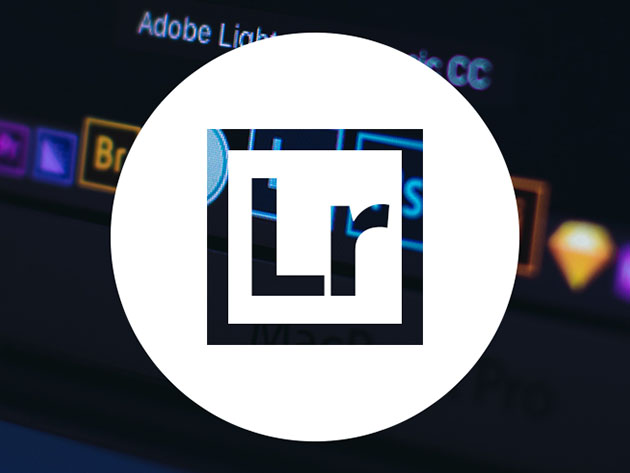The Adobe Lightroom Creative Cloud Training Bundle
Deal Price$24.99
Suggested Price
$102.00
You save 75%
What's Included
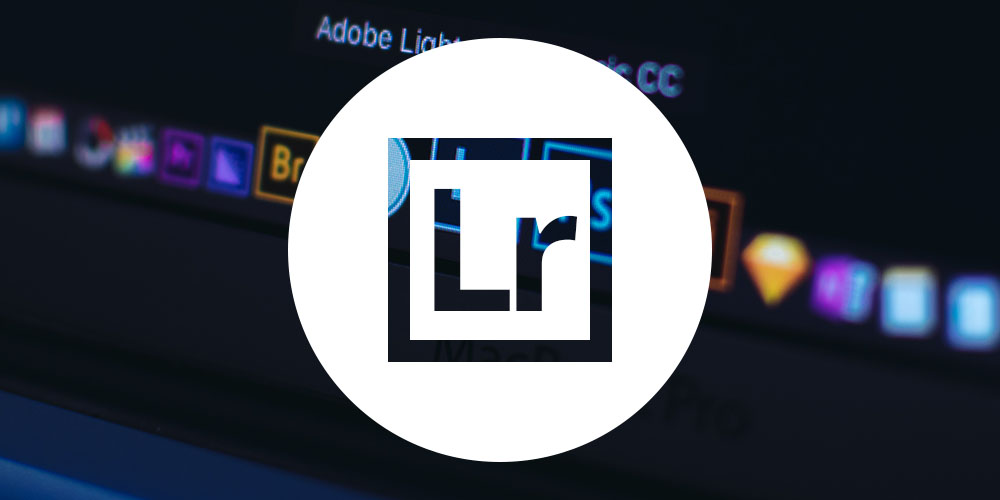
$17.00 Value
Adobe Lightroom CC Classic Made Easy
Parker Photographic
80 Lessons (7h)
Lifetime
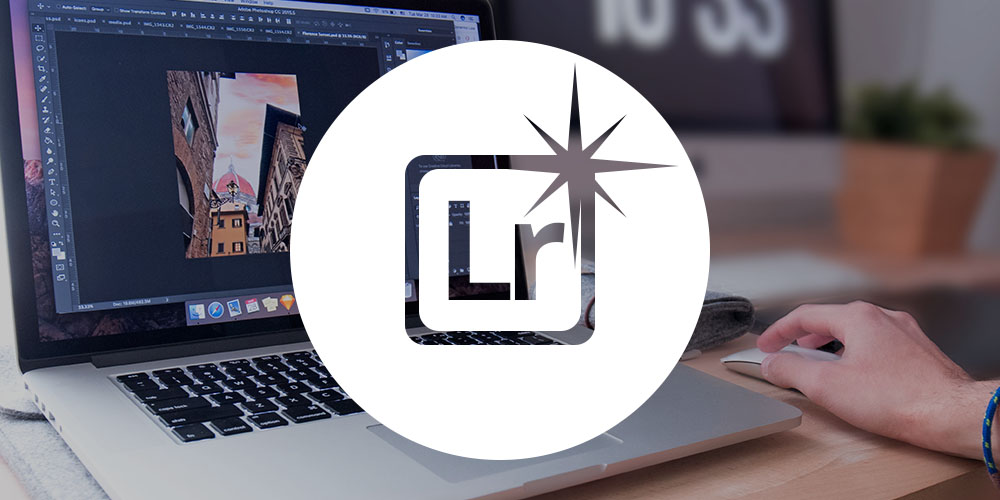
$17.00 Value
Adobe Lightroom CC Made Easy
Parker Photographic
29 Lessons (2h)
Lifetime
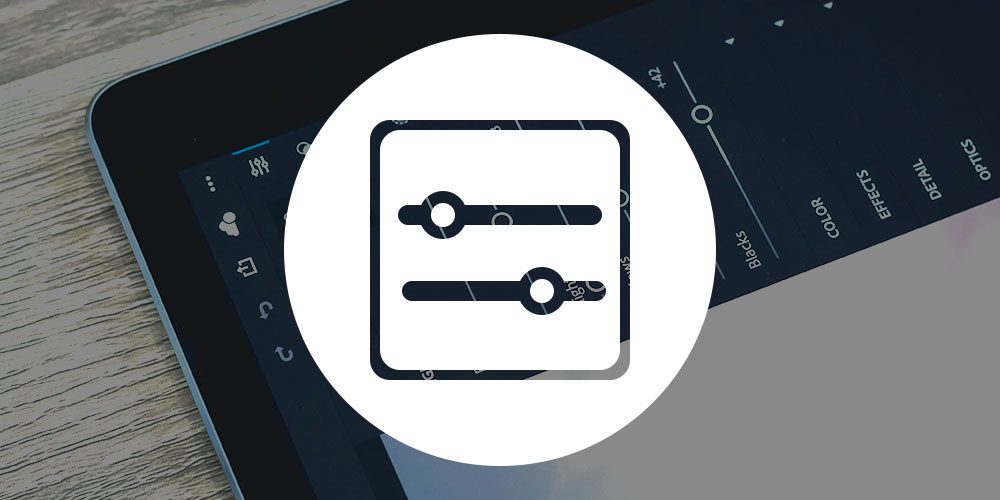
$17.00 Value
Lightroom Editing: Transform Your Fall Photos & Free Presets
Parker Photographic
24 Lessons (2h)
Lifetime
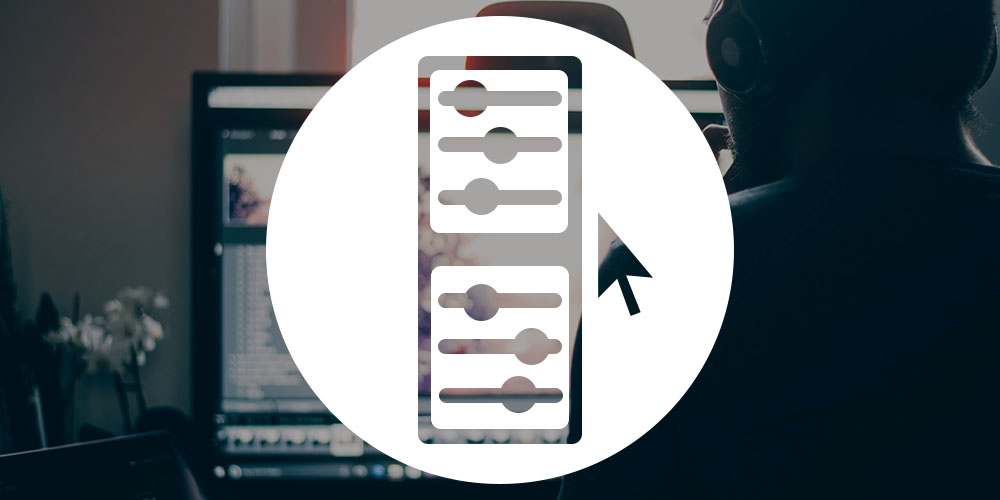
$17.00 Value
7 Lightroom Presets That Will Cut Your Workflow by Up to 50%
Parker Photographic
12 Lessons (1h)
Lifetime
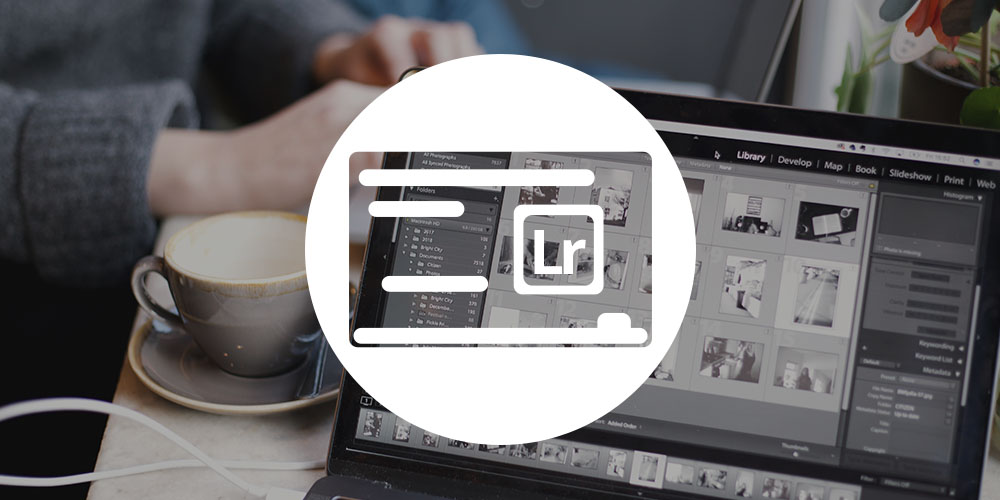
$17.00 Value
Lightroom Classic Crash Course for Beginners
Parker Photographic
23 Lessons (1h)
Lifetime
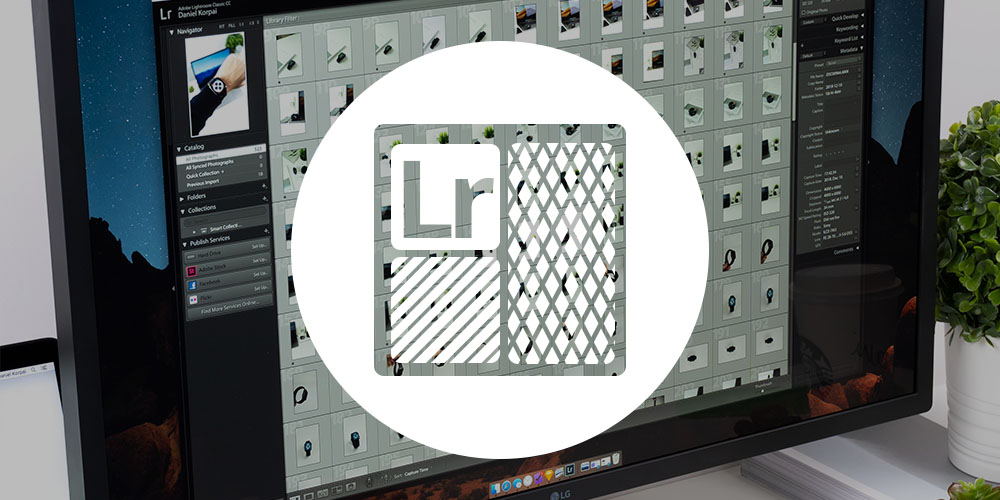
$17.00 Value
Lightroom Photo Collages: Create Directly in Lightroom
Parker Photographic
7 Lessons (0.5h)
Lifetime
Terms
- Unredeemed licenses can be returned for store credit within 30 days of purchase. Once your license is redeemed, all sales are final.
Your Cart
Your cart is empty. Continue Shopping!
Processing order...